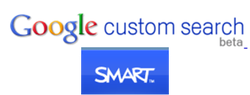
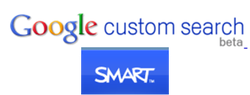 A Google Custom Search is designed to search a specific collection of websites pertaining to a topic to help users better find what they are looking for on the web. If you are looking for SMART Board activities, there is now a Google Custom Search for SMART Notebook. It is a great place to begin your search because it specifically targets educational websites that have dedicated sections to SMART Notebook.
0 Comments
I was recently asked if technology could help with collaborative research - a tool that would help to collect and store data and responses from all students in a class. Why yes there is! A great tool for this purpose is Google Forms (part of the Google Docs apps). Once a form is created, it is posted online for students to enter information. After students submit the form, all responses go into one spreadsheet. This allows you to collect and aggregate data from a class or even multiple classes. Use it to collect and store lab data, opposing and supporting viewpoints for a debate or evidence for a report. Once data is collected, it can be posted and distributed for viewing, charting or graphing.
To Make a Form:
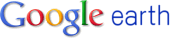 Google Earth is an excellent tool that can be used in various subject areas. It is free and is installed on student and teacher 1:1 laptops. For those of you interested in using Google Earth in the classroom, I have listed a few resources to get you started.
Google Earth Across the Curriculum : Designed as a quick-reference guide – it providess a brief overview of Google Earth and ideas for how it can be used in different subject areas. Google Earth for Educators: A great site to get an introduction to the product and find tutorials on how to use the software. Google Earth Lessons: Scroll down to see a list of plans and ideas for student controlled and teacher controlled lessons. This is a free online data visualization tool from Google. Users can generate maps, timelines, charts and graphs from data they input or upload. As with other tools from Google (e.g. Google Docs), users can collaborate and share information. To learn more, take a tour of Google Fusion Tables or view examples. No software installation is required – it is a part of the free online Google suite of tools.
Many of us use Google to search the Web – but Google offers so much more than that. Signing up for a Google account opens up a whole suite of tools that teachers and students can use in the classroom. This electronic document entitled Google for Teachers, provides a great overview of how the free Google suite can be used in the classroom. It was written by Richard Byrne, a Social Studies teacher in Maine and writer of the technology integration blog, Free Technology for Teachers (a great site filled with innovative ideas for using technology in the classroom). Open publication - Free publishing |
